V1.0
You can cast VIVE Focus 3 to a Windows computer that supports Miracast.
Checking Miracast support
Here's how to check if your computer supports Miracast:
- Open the command prompt window.
a) Press the Windows logo and R keys to open the Run dialog box.
b) Enter cmd, and then click OK.
- In the command prompt window, enter the following command:
netsh wlan show drivers
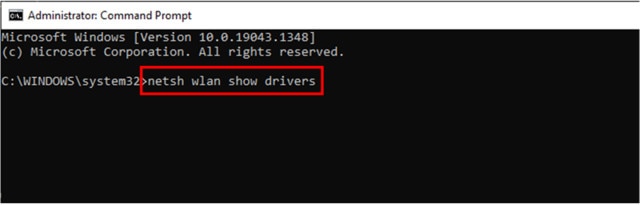
- In the driver details, check if Wireless Display Supported displays Yes, which means your computer supports Miracast.

Setting up casting on your computer
Here's how to enable casting on your Windows computer:
- Open the command prompt window as an administrator.
a) Press the Windows logo and R keys to open the Run dialog box.
b) Enter cmd, and then press Ctrl + Shift + Enter.
- In the command prompt window, run the following command and wait for the operation to complete:
DISM /Online /Add-Capability /CapabilityName:App.WirelessDisplay.Connect~~~~0.0.1.0
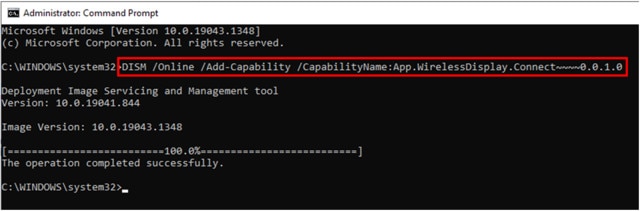
- Click Start > Settings > System > Projecting to this PC.
- To allow VIVE Focus 3 to cast to your computer, configure your projection settings as follows:
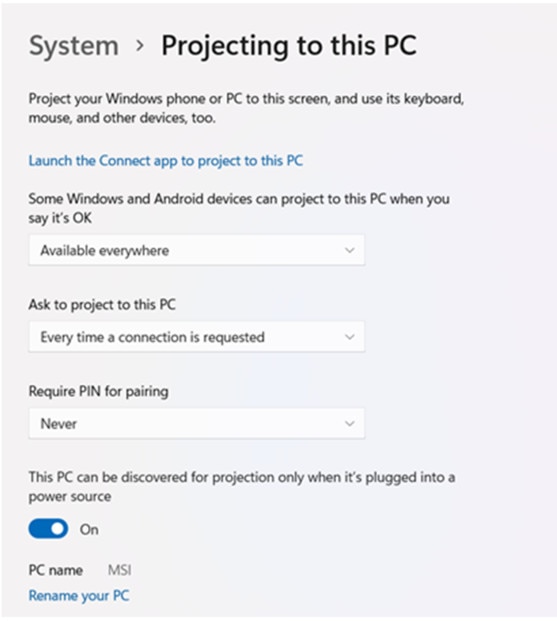
Casting the headset to your computer
- Put on your headset.
- Press the VIVE button on the right controller.
- Select Cast, and then select your computer from the list.
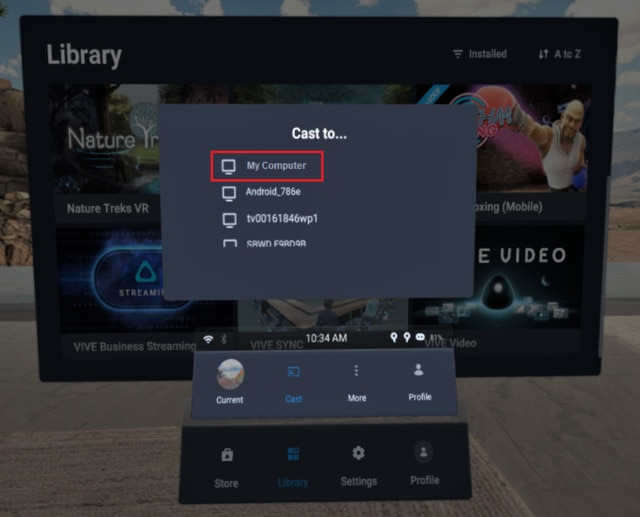
- Take off your headset.
- In the Windows Connect app, choose to allow projecting to the computer, and then click OK.
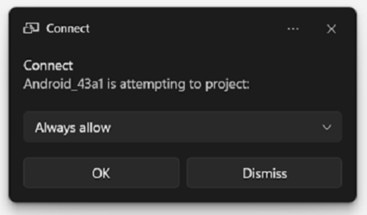
- Put on your headset again. What you're viewing in VR will now appear on your computer.
Tip: To stop casting to your computer, press the VIVE button on the right controller, select Cast, and then select Stop.
If have you any questions or still need assistance please contact:
Email: [email protected] or Call: PixoVR at (248) 996-8298 and Press option 3 for Tech Support.



